
- #IBACKUPBOT ERROR CODE 5 HOW TO#
- #IBACKUPBOT ERROR CODE 5 FULL VERSION#
- #IBACKUPBOT ERROR CODE 5 CRACKER#
- #IBACKUPBOT ERROR CODE 5 PORTABLE#
- #IBACKUPBOT ERROR CODE 5 SOFTWARE#
And you can stop or resume the scan from/to the point you had reached before. As the scan is slow, you might want to try a few possible codes you might think of and see if the keys match. Then you simply identify the two strings that look similar to the example shown on that page, copy/paste them in the appropriate text boxes and then scan for the code from 0000 to 9999. No need to edit any file, you can simply find the actual password from your backup! I used iBackUpBot (demo version) and in the backup files matching my device, I opened the following folder: HomeDomain > Library > Preferences. It was not clear at first to me so I'll explain my way: plist, I tried to find the code on your webpage and it worked! :-) Thanks a lot 4Derson! After trying the old solution and being unable to save the modified. After the restore, I was able to use the above password (1234) to unlock my restrictions again. WITHOUT ejecting my iPad, I then started the restore process based on the most recent backup. Then, while still connected to iTunes, I used iBackupBot to edit the backup file. I found that the only way I could make these changes actually transfer to my iPad during restore was to connect my phone to iTunes and wait for it to backup and sync. SBParentalControlsBlockTimeIntervalSinceReferenceDate (For ease in finding them, iBackupBot lets you click on the Path header to sort the files.) The second instance already contained My backup contained two plists named Library/Preferences/ when I opened it in iBackupBot. I had this problem too on my wife's mini iPad and here is how I managed to fix it.Īfter some trial and error, I did the get plist editing solution using iBackupBot tool available at. If you had Restrictions enabled on your iPhone or iPad before iOS 12, your Restrictions passcode is now called your Screen Time passcode.Hi all. If you have an older device running iOS 11 or earlier, you still have Restrictions and a Restrictions passcode rather than Screen Time. The steps are the same for recovering either type of passcode.Ī Screen Time passcode prevents unauthorized changes to Screen Time settings.
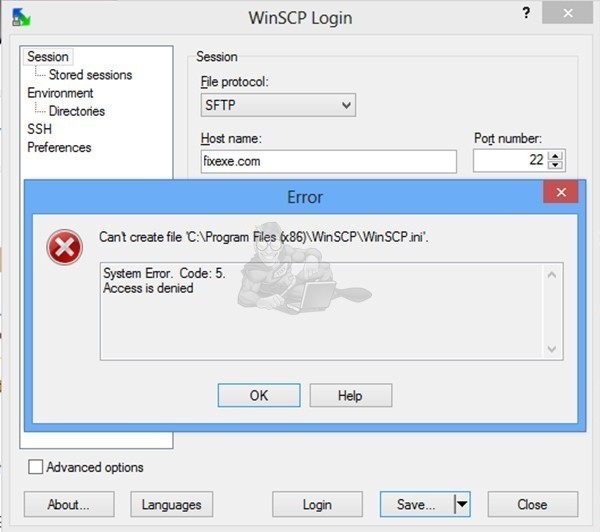
Screen Time replaced Restrictions starting with iOS 12 and is Apple's way of letting parents set limits on their child's iPhone and iPad use and also of helping its users monitor and reduce their iPhone and iPad use. It allows users to set limits on which apps they can use on their device and for how long.
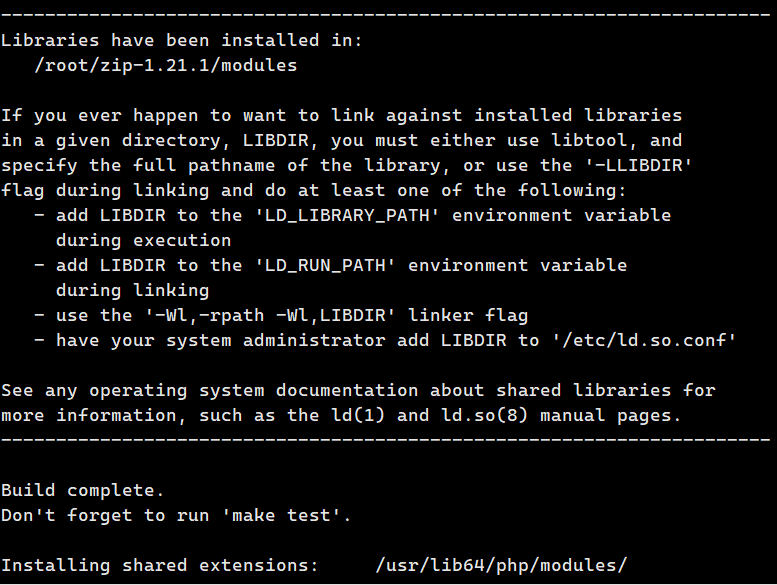
Check the location of the file or folder. If you choose to set a passcode when setting up Screen Time, that passcode must be entered in order to change the Screen Time restrictions or to turn off Screen Time altogether. Click on Start in the start search type the name of the file or folder. Right click on the file and check the location. Note:I would suggest you to connect your external drive while searching the file.

Once you find the file, check the location of the file by right clicking on the file and. Most adults choose not to set a Screen Time passcode on their own devices.
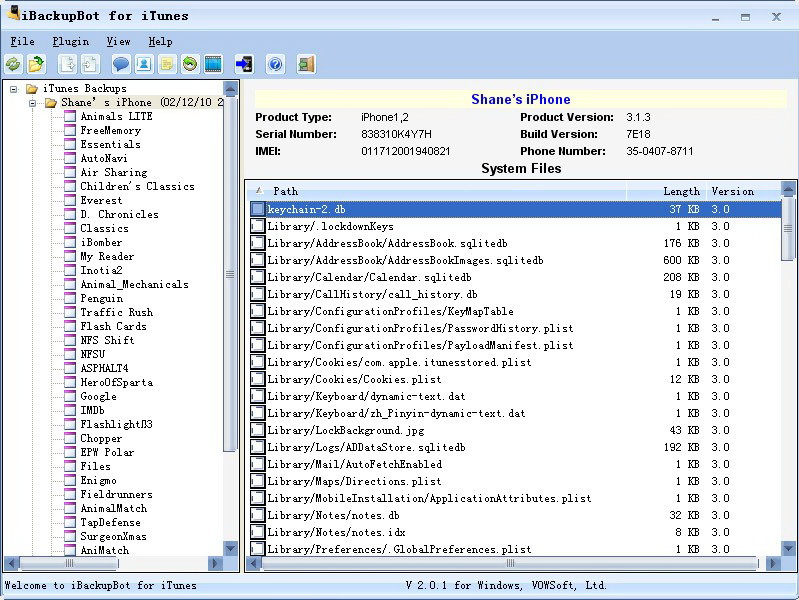
Most parents prefer to set a Screen Time restrictions passcode when enabling parental controls on their children's iPhone or iPad.
#IBACKUPBOT ERROR CODE 5 SOFTWARE#
Ibackupbot 5 3 7 Download Free - works-torrent.Open the file that downloads and drag the software icon into your Applications folder (on Macs).Download the free trial version you need: PC or Mac.Open in a web browser on your computer.I was able to use Decipher Backup Browser to recover my Screen Time passcode without problems however, there is always a risk when downloading software from the internet, so keep that in mind.
#IBACKUPBOT ERROR CODE 5 HOW TO#
The first time you use Decipher BackupBrowser you will see a Welcome screen that explains how to allow Backup Browser to access your iPhone’s backup.
#IBACKUPBOT ERROR CODE 5 PORTABLE#
Ibackupbot 5.5.3 Portable Version For Macbook Mavericks Get. IBackupBot - Free download and software reviews - CNET Download.
#IBACKUPBOT ERROR CODE 5 FULL VERSION#
WiperSoft Crack Plus Latest Full Version Setup - Phoscaphiter.
#IBACKUPBOT ERROR CODE 5 CRACKER#
#IBACKUPBOT ERROR CODE 35 FULL VERSION#Ĭlick on Screen Time Passcode (or Restrictions Passcode Cracker for iOS 11 and earlier.).The contents of your iPhone backup will appear in the center column.Enter your backup encryption password and click OK.Quit Decipher Backup Browser and then relaunch it.Select Decipher BackupBrowser from your list of applications and click Open.If necessary, click the lock icon and enter the administrator username and password.Click Security & Privacy > Privacy > Full Disk Access.To grant Decipher Backup Browser access to iPhone backups on your Mac, go to System Preferences.ICopyBot for Windows Registration Code - Google Search.


 0 kommentar(er)
0 kommentar(er)
